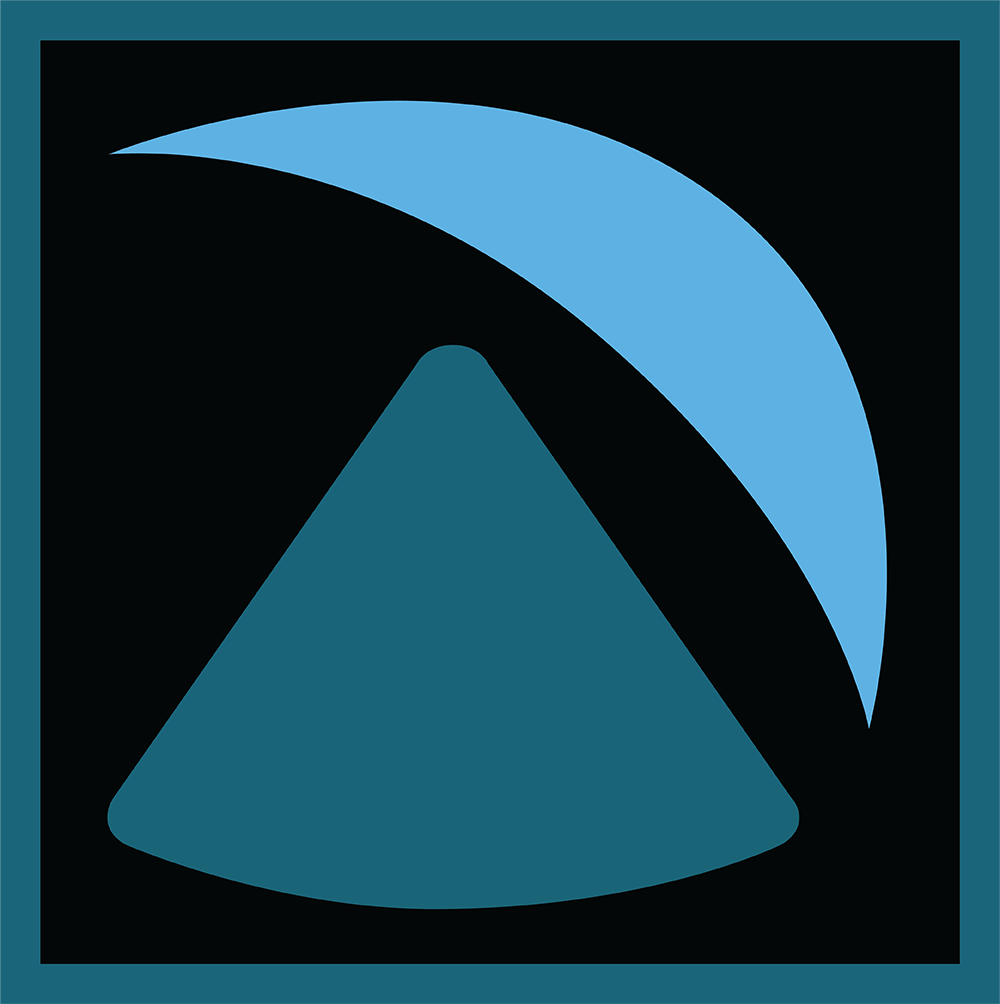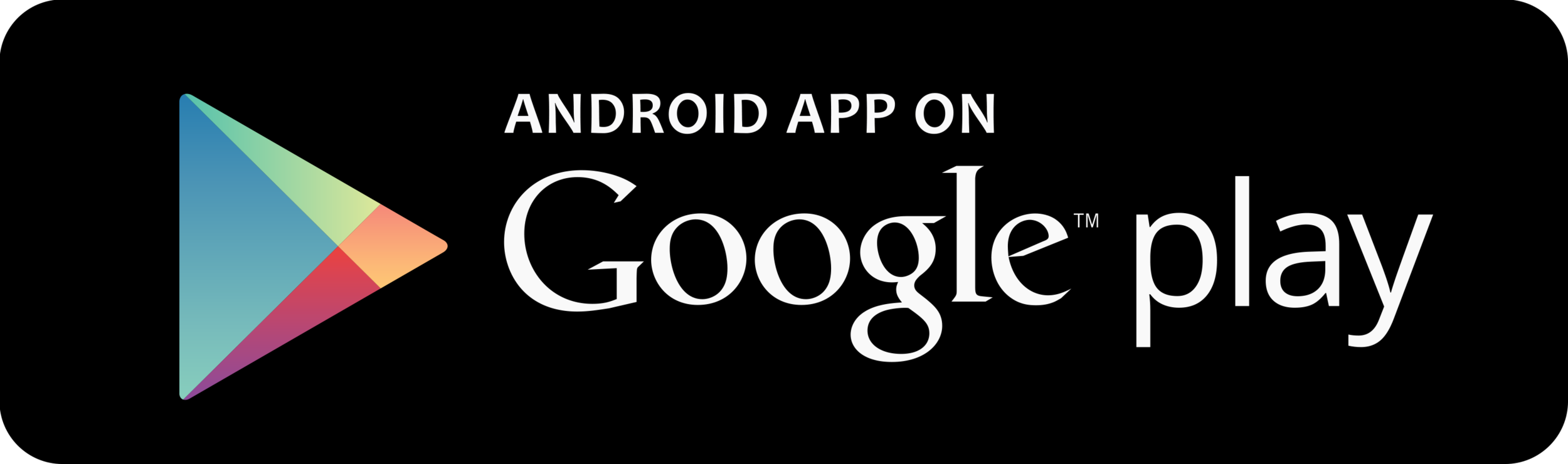The Mission Control App is finally available for download. Hooray! We have versions for iOS and Android and you can get them here:
The app isn't fancy, but it gets the job done. Here's a quick walkthrough of what you'll find inside.
When the app launches, it pulls from our server the most recent mission data. Check the Mission Start date & time to see if it's an old mission or one that's currently underway. You can also check our Facebook or Twitter feeds to see if there's a mission in progress.
The Status messages convey information from the HAPP at various stages of the mission. More on this later.
The Abort button is there just to drive you nuts. Just kidding! You can push it, but the public version of the app will not trigger an actual abort. My version of the app, however, will initiate the cutdown pyros and deploy the parachutes. <UPDATE: We have removed the Abort button from the public app.>
The telemetry display at the bottom of the screen shows Altitude, Vertical Speed, Horizontal Speed, and Heading.
The target button will re-center the map display on the HAPP's current position. You can also scale and pan around the map as desired.
On the map you'll see grey and blue lines. The grey line is the simulated flight path, which we generate prior to launch based on wind data (this site is one of the best simulators available to the public). The blue line is the actual position data coming down from the HAPP.
You'll also notice some position indicators. The blue circle is the HAPP's current location. (If this is data from a mission that's already ended, the blue circle is the last position data transmitted from the HAPP). The green indicator is the launch site, the yellow indicator is the location of anticipated balloon burst, and the red indicator is the landing site. There are indicators on both the grey line (simulations) and the blue line (actual data).
Finally, let's discuss the Status messages. Here's a full listing of the messages you might see and how to interpret them. Note that you might not see all of these messages during the course of a flight. In the best case we only get telemetry every 30 seconds, and in the worst case (with unlucky alignment of Iridium satellites) there might be a delay of a few minutes. During that time the HAPP could progress through multiple events.
Have fun reading through these. It should give you a good sense of the prelaunch sequence and the various stages of a flight.
| STATUS MESSAGE | DESCRIPTION |
|---|---|
| Loading... | Fetching most recent mission data from server when Mission Control app is initialized |
| Halted | Error detected by computers during initializtion; prelaunch sequence stopped |
| Holding for LPR | Beginning prelaunch sequence and waiting for ground crew to open low pressure regulators (LPRs) on gas tanks for stabilization jets |
| Awaiting FC-AP Handshake | Waiting for the AP and FC flight computers to interface and confirm cross-communication is OK; handshake will not happen until the FC establishes satellite communications with the ground station |
| Holding For Test | Waiting for ground crew to authorize start of automated tests for jet valves and stabilization function |
| Jet Test | AP is running the jet test routine and ground crew confirms jet function |
| Stab Test Mode | Results from Jet Test not OK and ground crew has enabled stabilization for additional tests |
| Hold For Ascent | Waiting for ground crew to authorize release for flight; this is the final step in the prelaunch sequence and flight is imminent as we notify air traffic control |
| Released For Ascent | Go for launch! Onboard computers start the mission clock, the ground crew performs a countdown, and the ground tethers are cut |
| Initial Ascent Detected | FC computer has detected a positive ascent rate |
| Altitude Threshold 1 | Breached 500 meters AGL (above ground level at launch site) and stabilization tightened up to allow good camera views of the launch site |
| Altitude Threshold 2 | Breached 1000 meters MSL (mean sea level) and stabilization relaxed to conserve gas for higher altitudes |
| Altitude Threshold 3 | Breached 9000 meters MSL; entering jet stream and disabling stabilization to conserve gas |
| Altitude Threshold 4 | Breached 12,000 meters MSL; exiting jet stream and re-enabling stabilization |
| Altitude Threshold 5 | Breached 20,000 meters MSL |
| Altitude Threshold 6 | Breached 25,000 meters MSL |
| Apogee Attained | Breached target atltitude of 30,000 meters MSL; execute cutdown |
| Floater Detected | FC computer does not detect significant vertical velocity; ascent may have stopped due to a slow leak in the balloon; execute cutdown |
| Cutdown | Computers are energizing cutdown pyros to separate the HAPP from the balloon; only lasts 3 seconds so not likely to see this status message |
| Freefall | Cutdown complete and descending to chute deployment altitude of 1000 meters AGL |
| Balloon Separation Detected | Sensor indicates the HAPP has detached from balloon |
| Freefall Detected | FC computer sees a negative vertical velocity and confirms the HAPP is descending |
| Transition to Supersonic | Vertical velocity exceeds the local speed of sound; only expected during the first moments of freefall in the thin air of extreme altitudes |
| Transition to Subsonic | HAPP has reached thicker air at lower altitudes and slowed down |
| Deploy Chutes | Computers are energizing pyros to deploy parachutes; only lasts 3 seconds so not likely to see this status message |
| Chute Failure | Computers attempted to deploy chutes but the FC still detects an excessive rate of descent; hopefully we will never see this one! |
| On Landing Approach | Chutes deployed and landing is imminent |
| Touchdown Detected | FC computer is not reading any further changes in altitude and assumes the HAPP is on the ground |
| Abort Execute | HAPP has autonomously decided to abort; firing pyros for cutdown and chutes; only lasts 6 seconds so not likely to see this status message |
| Abort Descent | Abort was executed and HAPP is headed toward the ground |
| Ground Cmd: Abort | Command received from ground operator; should not see this on a normal mission |
| Ground Cmd: Cutdown | Command received from ground operator; should not see this on a normal mission |
| Ground Cmd: Chutes | Command received from ground operator; should not see this on a normal mission |
| Separation Un-Detected | Balloon sensor detected a separation event but now thinks the balloon is still attached; could be a sensor malfunction; normally should not see this |
| Gas Full | Should see this at start of mission; the gas tanks for the stabilization system are full |
| Gas 90% | The "gas gauge"; 10% of gas has been consumed for stabilization and 90% remains; there are also messages for Gas 80% down to Gas 10%. |
| Gas Empty | All gas has been consumed and the tanks are empty; stabilization not active |